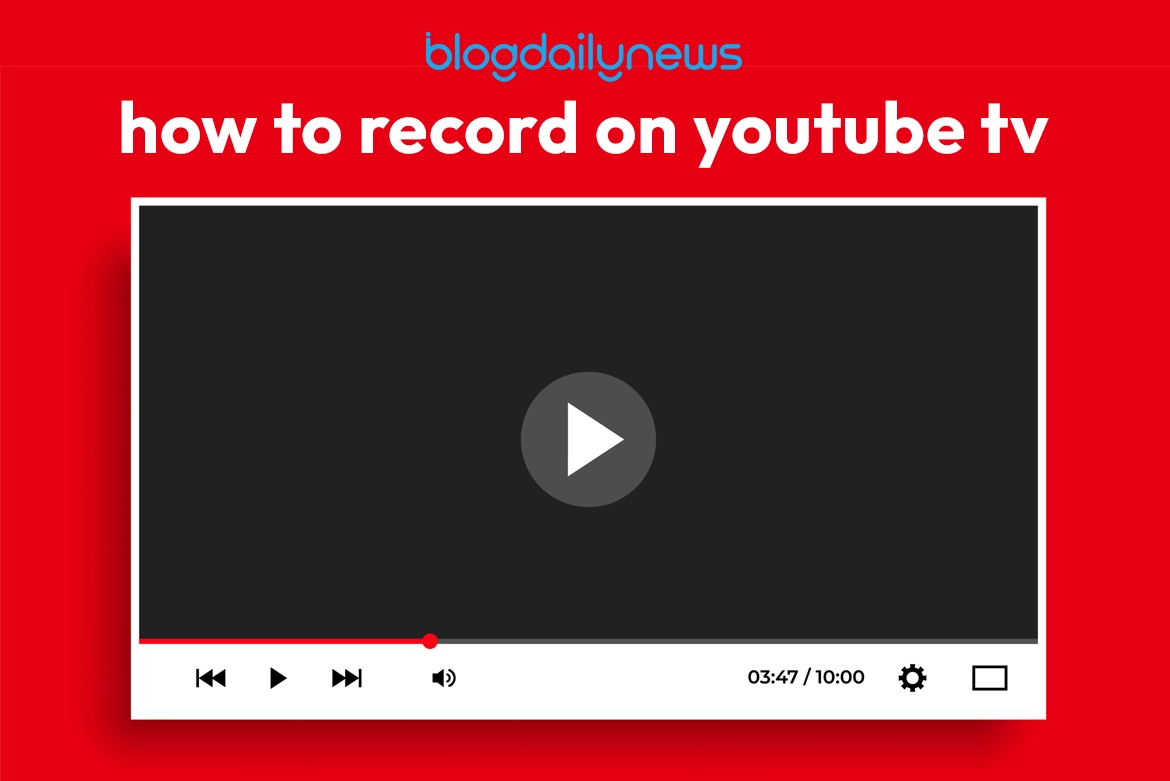YouTube TV is a great choice for people who want to reduce their costly subscriptions to cable. YouTube TV offers a variety of national and local news. As well as popular television shows from networks along with a steady stream of blockbuster and cable TV films. Thanks to its diverse selection of content. YouTube TV offers users an enduring and flexible entertainment service that’s designed for modern viewers’ preferences.
A great substitute for recording is YouTube TV. You may record a range of programming on YouTube TV, including live sporting events and much more. The benefit is that you can record as many times as you like, and the recordings won’t take up any space on your tablet, smartphone, or smart TV. This is a comprehensive guide that will walk you through the process of recording your show on You-Tube TV and managing it successfully.
Upon activating YouTube TV. You will gain access to special features that are intended to improve your television-watching experience. The DVR feature which enables users to store material with a storage limit, is the most noteworthy feature that makes YouTube distinctive. Its DVR feature gives you the freedom you need and makes choosing your entertainment options simple by enabling you to easily record and play your favourite shows and movies whenever you want.
It’s vital to examine the range of video content recorded with YouTube to illustrate how to record with it. A wide range of series and movies are available on YouTube TV’s numerous channels. Unfortunately, depending on where you live. The channels that are offered on YouTube may not always be accessible.
Steps to Record on YouTube TV
Start any show playing and stop it to capture a live broadcast for YouTube TV. Next, you may select the plus sign that appears next to the show’s title. You can choose to Add the Library function based on the kind of device you are using.
Use the Following Actions:
- Open the YouTube TV App: Turn on your device and open the YouTube app.
- Search for Content: Using the app’s interface, locate the film or television program you
wish to record.
- Add to Recordings: Select the plus symbol that appears beneath the film or television
program’s title.
- Schedule Recording: To arrange for the selected video to be recorded, select the Record option.
Following these steps will enable you to record and store your favourite shows or movies on YouTube TV. Ensuring that you never miss anything you want to watch.
Users of YouTube TV can store any content they choose without worrying about storage limitations. For nine months, the recorded content will be safely saved before being automatically deleted. This covers a wide variety of YouTube content, including movies, TV series, sporting events, and entertainment shows. Because of the platform’s flexibility, users can easily plan how to use YouTube TV to record their preferred content. Which guarantees they may watch and enjoy it anytime within the allotted period.
Can You Record On YouTube TV
Since you set the DVR to record one episode. YouTube TV has instituted a policy that ensures every episode of the same series is recorded. You-Tube TV automatically deletes recorded episodes from its cloud storage after nine months. Nevertheless, consumers are not able to choose which episodes of the same series to eliminate. Rather, by default, every episode stored for nine months. Giving consumers the same control over the stuff they’ve recorded.
YouTube TV lets users manually record a single sport or game. But it may also store all of the episodes of a specific series. Viewers can also select their favourite teams, record every game, and store these recordings in their library for later viewing. Additionally, by utilizing the Key Plays function, viewers may quickly access and repeat important moments while watching the game.
Whatever device you use to stream a live TV show. YouTube TV lets you immediately record it. You-Tube TV lets you schedule and record live shows. Whether you wish to stream from a smartphone, tablet, or even a streaming device. With the help of this tool, you can effortlessly record your favourite TV episodes and other events to view them on any device at any time.
How To Record Shows On YouTube TV
If you have what you need, which includes an internet-connected computer and a current YouTube TV subscription. You can record material on the site by following these steps:
Use these procedures to look for material on YouTube TV and record a show:
Internet Explorer: Use your PC or smartphone to launch your preferred web browser.
Go to YouTube TV: By typing “tv.youtube.com” in the address bar and hitting Enter, you can access the YouTube TV website.
Enter: Simply click on the “Sign In” icon in the upper right corner of the page if you haven’t authenticated yet. You must input the information for the newly formed YouTube TV account. Enter your You-Tube TV login credentials to get in.
Access the search box: The search box is located at the top of the You-Tube TV webpage once you have signed in.
Check out some TV shows: To start the search, type the name of the TV show you want to record into the search box. Click the magnifying glass icon or press Enter.
Pick out a TV show: Just choose the TV show’s name from the search results to view the entire homepage of the show you wish to record.
Recording of a TV Show: You will be able to record the TV show via the option on the information page. All you have to do is click on it to begin recording.
Confirmation: To save it to your YouTube TV account, please confirm the recording schedule, if necessary.
By following these instructions, you may quickly search for or record a show on You-Tube TV. Through its 70 channels, YouTube TV offers consumers access to a vast variety of material. Additionally, customers may easily record episodes from other networks. Giving them the flexibility to watch their preferred shows whenever they want.
Considering a switch from cable? Check out YouTube TV’s current pricing and learn how to cancel YouTube TV if you decide it’s not the right fit.
Conclusion
With the YouTube TV recording feature. You can record shows for up to nine months and have unlimited storage space all without using a DVR. YouTube is praised for enabling users to store their recordings indefinitely without the need for extra subscriptions or concerns about expiration dates. It guarantees the long-term durability of the content. Improves the viewing experience, and lets viewers keep access to their favourite video content whenever they want.
It is elementary and straightforward to record using You-Tube TV. You can easily record many shows at once because of its infinite storage capacity. You can be certain that you won’t miss any of your favourite shows thanks to YouTube TV’s easy access to various platforms.
Frequently Asked Questions
How can I record TV shows to watch later?
To begin with, find the USB port, and then connect the USB stick to your television.
How do you record live on YouTube?
Just select the Record Selected Portion option from the screen recording toolbar to start recording a certain area of your screen. Next, move your cursor over the area you want to take a picture of.
Does YouTube Live have a recording?
YouTube does not have an integrated feature that allows you to capture videos.
Does YouTube have a recording?
Any gadget that has a camera and microphone can used to make your own YouTube video.